Help
Here you will find answers to the most frequently asked questions we receive from our customers. If you did not find your question, or it is not described in sufficient detail or clearly, you can write to us.
Nothing found for your query. Try entering another word
General Questions
Is foreign language supported?
Yes, you can choose Ukrainian, English, Spanish, German, Italian, Polish and French languages in gallery settings, in which case all system messages and hints will be in English. In the future, we plan to add other languages, depending on the requests of our clients.
What is the maximum file size?
The maximum photo size you can upload to our service is 100 MB for photos and 5 GB for videos per file. If the photo exceeds this volume, you should compress it, as they are displayed compressed for the client anyway, so you will just be taking up your storage space. In modern processing programs, this can be done without visible quality loss.
Can I upload videos?
Yes, you can upload videos to our service, but for this you need to have a subscription to one of the paid plans. The free subscription does not allow uploading videos.
Can I upload photos in RAW format?
Yes, our service supports uploading photos in RAW format, but they will be displayed in a reduced size, as they are difficult to process on web pages. You can upload original photos in RAW format, and the client will be able to download them in full size.
It is also worth considering that we convert such files to JPEG for preview by clients in the browser. Note that the brightness of the converted file may differ from the original file.
File in "Processing" for a long time, what to do?
If you see that a file has been in "Processing" status for a long time, this may be due to the fact that it is large, or we have a high load on the servers. If you have not received any error message, then you should just wait. If you received an error message, or the file did not appear in the gallery for 10 minutes, write to us in the support service.
If files still remain in this status longer, you should not delete them and upload them again, because if this is just a high load on the service, your photos will be queued and the waiting time will only increase.
When sending a link to the gallery on social networks, the old wrapper remains
If you send a link to the gallery on social networks, and see that the wrapper has not changed, this may be due to caching. Social networks cache wrappers to speed up loading and reduce server load.
To update the wrapper, you need to change it in the gallery settings, after which the social network should update the cache. If this did not happen, you can do it manually in Telegram using the @WebpageBot bot by simply sending it the link.
How to find deleted files?
If you accidentally deleted a file from the gallery, you can restore it within 3 days after deletion. To do this, go to the "Deleted" section in the "Files" section of the gallery, there you will see a list of deleted files and can restore them.
After 3 days, deleted files will be permanently deleted and cannot be restored.
When are files deleted and can they be restored
Files are deleted from the gallery if you deleted them manually, or if your subscription was not renewed on time. If you did not renew your subscription, files will be deleted 3 days after the subscription expires.
You can restore deleted files within 3 days after their deletion by going to the "Deleted" section in the "Files" section of the gallery.
After 3 days, deleted files will be permanently deleted and cannot be restored.
How to select multiple files?
To select multiple files, you need to click on the first file you want to select, then hold the Shift key and click on the last file you want to select. All files between the first and last will be selected.
You can also select individual files by holding the Ctrl key (Cmd on Mac) and selecting the desired files.
You can also select all files using the Ctrl (Cmd on Mac) + A key combination.
You can quickly deselect files by pressing the ESC key.
Photos
How long are photos stored?
Photos are stored all the time if you pay for the subscription on time, or it is renewed without errors. Otherwise, photos will be deleted after 3 days. Warnings about subscription renewal, failed renewal or deletion of photos from storage will be sent to your email.
You can also hide the gallery from the client by specifying an availability date. In this case, the gallery will not be deleted, but the client will be informed when viewing the gallery that the gallery is stored only until a certain date, after which it will no longer be available, but can still be restored by the author.
Photos are uploaded in poor quality. What to do?
When uploading correctly, you get original photos in real quality. If the quality is different - you downloaded photos from the preview, all such photos are compressed to speed up loading your gallery.
For proper downloading, use the icons ( ) on photos or download all images as an archive.
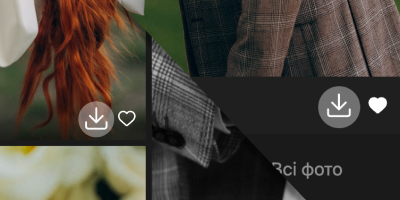
Photos in gallery view differ in color from originals. How to fix?
When saving photos in processing applications, you chose the wrong image profile for correct display on web pages. When saving and editing photos, we recommend choosing the sRGB profile.
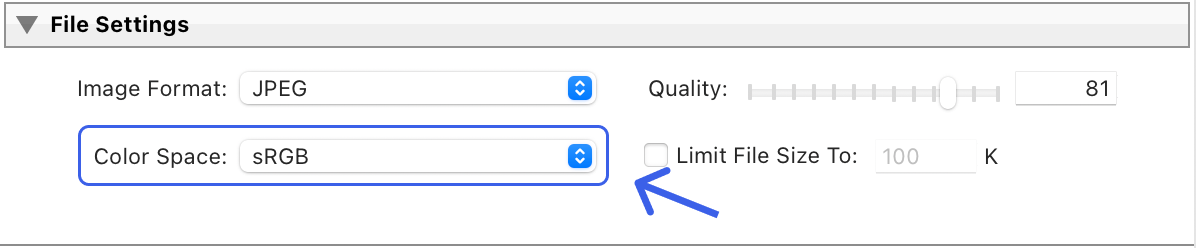
I want to make it possible to create lists of favorite photos. How does it work?
In the gallery settings in the "Favorites" section, select "Allow" and save the changes. Now, when viewing galleries, your clients will be able to create lists and add photos to them, which will be shown in a separate "Favorites" tab in the gallery editing menu.
When a client adds a photo to favorites for the first time, they will be prompted to specify a name for such a list, or the default name "Favorites" will be selected.
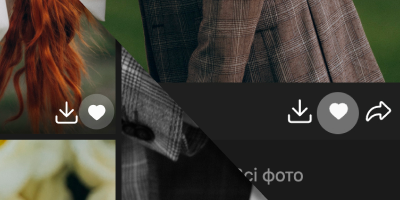
When viewing the favorites list, you can go to one of them and view photos in gallery format, or copy the file names that were added to the list, for example for retouching or additional processing.
Photos are not uploading, what to do?
Sometimes during photo upload an unknown error may occur. This can happen for various reasons:
- file upload was temporarily blocked by the security system. Usually this can happen when you use public WiFi networks, or upload a large number of files in a very short time;
- technical work on the service - you should pay attention to messages about scheduled work or urgent ones, we notify about them on our Instagram page, Telegram channel, or on the main page (where the list of galleries is displayed)
- network problems - there may be problems with your internet connection, exceeding outgoing traffic, or, for example, problems connecting to one of our servers to which the upload is happening;
- browser memory is overloaded, you need to clear it using the key combination CMD + Q, or ALT + F4 on Windows. After completely closing the browser, open it again and try again, and try uploading fewer files at once.
In most of these cases, you should not panic or try to delete photos that have been uploaded and upload them again. To start, try downloading in "Incognito" mode by opening a special window in the browser, if this does not help, try distributing internet from your phone, or simply change the network. If none of the options helped, write to us, we will try to help find the cause and solve the issue.
How to use likes to select photos and import them into Lightroom Classic
Our service allows your clients to select favorite photos using likes. This significantly simplifies the selection process, as you get a list of selected images that is easy to import into Lightroom Classic.
1. Allow "Favorites" in gallery settings.

2. Photo selection by client
- The client browses the gallery and puts likes on selected photos.
- As a photographer, you get a list of numbers of these photos in a special block in the gallery settings.
- Copy this list (photo numbers).
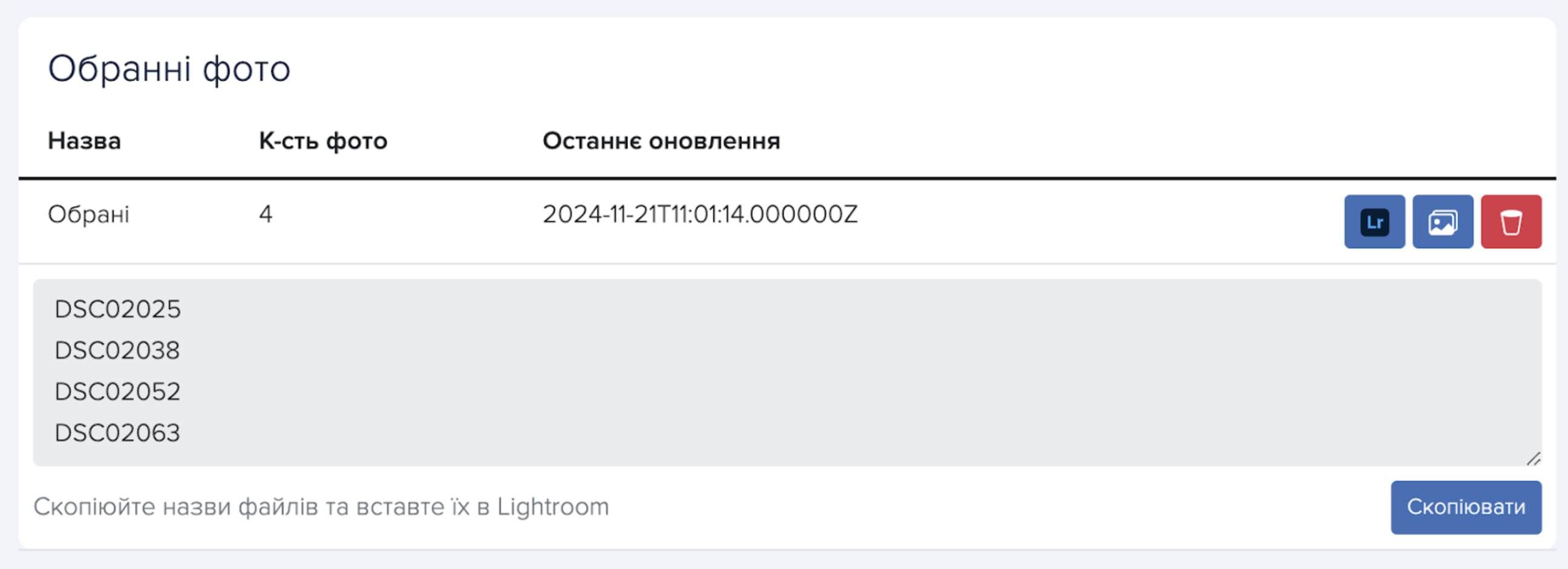
3. Finding photos in Lightroom Classic
- Open Lightroom Classic and go to the Library tab.
- In the Library Filter block, select Text.
- Select the Filename parameter and make sure that the "Contains" parameter is active in the filter.
- Paste the list of photo numbers copied from our service into this field. Lightroom will automatically find all files that match the entered numbers.

4. Editing selected photos
Lightroom will find and display all files from the list. You can create a collection for convenient work with these photos. To do this:
- Select all found files (Ctrl+A or Cmd+A).
- Right-click and select Create Collection.
Tip: To avoid search problems, make sure that all files uploaded to your Lightroom catalog have the same names as in the original files from the gallery.
What photo formats are supported?
Our service supports uploading and displaying photos in most common formats such as: JPEG, PNG, GIF, BMP, WEBP, HEIC, as well as RAW formats: CR2, CR3, ARW, NEF, RAF, NRW, DNG, HEIC.
Videos
What video formats are supported?
Our service supports uploading and displaying videos in formats: MP4, MOV, AVI, MKV, WEBM, FLV. We recommend using MP4 with H.264 codec for better compatibility.
Can I upload videos in 4K quality?
Yes, you can upload videos in 4K quality, but keep in mind that this may affect the upload speed and playback on some devices.
How long are videos stored?
Videos are stored for the same time as photos if you pay for the subscription on time. If the subscription is not renewed, videos will be deleted 3 days after the subscription expires.
How to download videos in high quality?
To download videos in high quality, use the icons ( ) on videos or download all images as an archive.
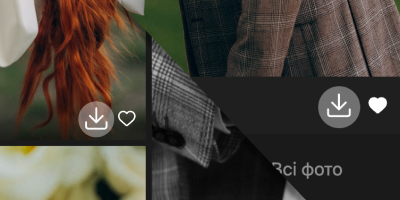
Videos are not uploading, what to do?
If you are experiencing problems uploading videos, this may be due to various reasons:
- Technical work on the service - check our social networks for messages about scheduled work.
- Network problems - try changing the network or using mobile internet.
- Wrong video format or codec - make sure you are using supported formats and codecs.
If the problem is not resolved, write to us in the support service.
How is the frame for video wrapper determined?
For video wrapper in gallery display, or file list, the first frame of the video is used, you can use it to use your own wrapper
What segment of the video is displayed when viewing?
When viewing videos in the gallery, the first segment of 5 seconds is displayed, so when hovering over the file, or with automatic playback enabled, the first 5 seconds of the video will be played.
Subscription
How to pay for subscription?
To pay for a subscription, you should go to the "Subscription" section in your profile settings, then choose the plan you need, select an already added card or "Add card" option and click "Next". Then enter card details or use Google/Apple Pay and confirm payment. After that, we will save your card for future payments and automatic subscription renewal.
How does the storage subscription principle work?
You choose the storage volume you need (3/30/100/500/1000 GB) and monthly renew your subscription to use this volume. The volume is not summed up and can only be changed by choosing another plan. For example, if you subscribed to 30 GB, then next month you will not have 60 GB. You get a certain "rent" of these 30 GB and pay for them monthly.
Error charging subscription, photos are not uploading. What to do?
If you received a message, or saw yourself that your subscription has ended and it was not automatically renewed, this means that we could not charge your card (there are not enough funds on it to pay for the subscription, or you have exceeded the internet limit) or the card is no longer available. We do not store card data, the bank does this on their side, we only submit a request to charge funds and if something went wrong, we do not renew the subscription, but give you 3 days before we start deleting photos from galleries that exceed the free volume.
In this case, you should go to the "Subscription" section in the settings and re-subscribe manually.
I want to change the subscription level
At the moment, we have not implemented changing the subscription level taking into account the use of the previous subscription. That is, if you had a subscription level of 30 GB, then when switching to 100 GB, you will have to pay for a new month of the new subscription, the old level will not be compensated or returned.
To minimize losses from the previous subscription, we recommend changing the level before charging for the new period (a day or two before).
Gallery
How to change gallery address?
In the gallery settings in the "Address" section, you can specify your own gallery name. However, keep in mind that the previous address will become inactive.
Is there a mobile version of the gallery?
Yes, each gallery is adapted for mobile devices. How it will look on the phone, you can view in the "Design" section in the gallery settings.
Is it possible to create folders/scenes in the gallery?
Yes, when setting up the gallery, you have a "Photos" section, there you can create scenes, give them a name and upload photos there, or choose from the general list.
How to make galleries public for everyone?
In the gallery settings in the "Access" section, you can make the gallery private (available only by link) or public (it can be seen by going to your page at the end of any gallery or by link to all your public galleries).
What languages are supported in the gallery?
The gallery supports Ukrainian, English, Spanish, German, Italian, Polish and French languages. You can choose the gallery language in the gallery settings.
How to pin a gallery in the list?
In the gallery list, you can pin a gallery by clicking on the corresponding icon in the gallery list. Pinned galleries will be displayed at the top of the list.
How to change gallery cover?
In the gallery settings in the "Cover" section, you can choose a file that will be used as the gallery cover. The maximum file size for wrapper is 100 MB, all of them are converted to universal format (JPEG or MP4) and size for display in the gallery.
You can choose a file from the gallery by clicking on the icon .
If the wrapper file is not uploaded, the first file will be used to display the wrapper.
